Use this MS Excel VBA-based tool to import the defined combination into SCIA Engineer.
Export the list of load cases from a SCIA Engineer project to this XLS-file, and then create linear (type: linear, envelope and EN) and nonlinear combinations, by specifying the coefficients for each load case.
For detailed information: see the Instructions-Sheet inside the excel workbook.
Instructions
Macros need to be enabled for this tool to work.
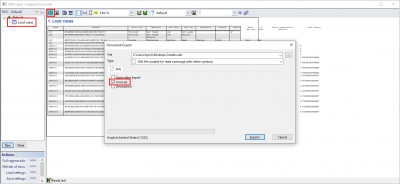
- Make a backup copy of your SCIA Engineer project
- Export the loadcases from the existing project (Main menu > File > Export to > XML file)
- Import the exported loadcases in the Combi-tab
- Go to the Combi-sheet in this excel workbook
- Click the [Import Load Cases]-button
- Select the XML-file from point 2. (see above)
- Create combinations in this excel workbook
- Go to the Combi-sheet in this excel workbook
- Define 1 row per combination
- The column 'Combi ID', 'Name', 'Description' and 'Type' must be inputted
- Item 'Combi ID' equals 1 for the first combination, 2 for the second, 3 for the third, and so on
- Item 'Name' is a text-string.
- Item 'Description' is a text-string.
- Item 'Type' equals:
- ENVULS Envelope - ultimate
- ENVSLS Envelope - serviceability
- LINULS or ULS Linear - ultimate
- LINSLS or SLS Linear - serviceability
- ENULSB or ENULS EN-ULS (STR/GEO) Set B
- ENACC1 EN-Accidental 1
- ENACC2 EN-Accidental 2
- ENSEISM EN-Seismic
- ENSLSC or ENSLS EN-SLS Characteristic
- ENSLSF EN-SLS Frequent
- ENSLSQP EN-SLS Quasi-permanent
- ENULSC EN-ULS (STR/GEO) Set C
- NLULS Non-Linear - ultimate
- NLSLS Non-Linear - serviceability
- Define a coefficient for each load case
- Export the combinations from this excel workbook
- Go to the Combi-sheet in this excel workbook
- Click the [Export Combi]-button
- Input a name for the XML-file that will contain the definitions of the combinations
- Import the exported combinations into SCIA Engineer
- Open SCIA Engineer
- Open the .esa project from point 1. (see above)
- Select Main menu > File > Update from > XML file, and select the exported XML file from point 5. (see below)
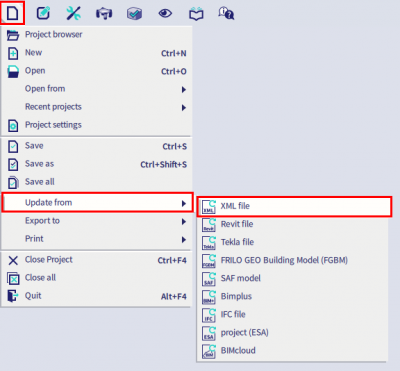
This is not official SCIA software and these community addons are delivered without any warranty or guarantee. So always verify the imported data. If you have any feedback, comments, requests, please feel free to contact us at our e-mail [email protected].
