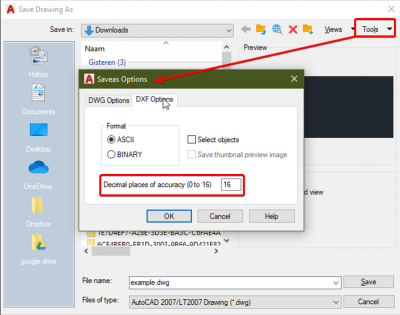Import a project from a dxf/dwg file
The procedure to import a dxf/dwg file into SCIA Engineer is as follows:
- Create a new esa project.
- Go to Input panel > Category 'import and blocks' > Import DWG, DXF.
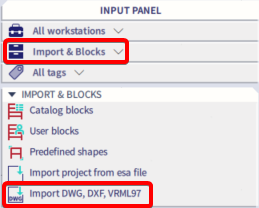
- Browse for the file and confirm.
- The import window is displayed, adapt the parameters then click on Import all. If necessary you can change the scale of the drawing in this dialog
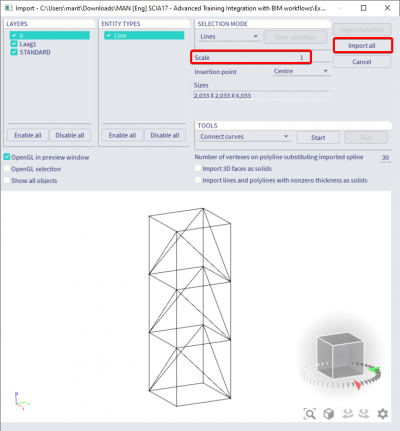
- Choose the insertion point graphically or via the SCIA spotlight.
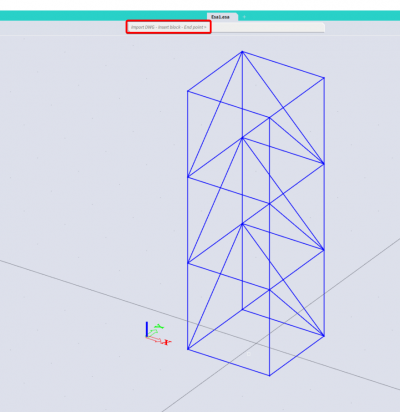
- Use Esc on the keyboard for finishing importing.
Tips and tricks
Before inputting drawing into SCIA Engineer, you can set rounding of the decimal places accuracy in Autocad. It is important because SCIA importing the drawing 1:1 without some modification and the inaccuracies can cause the problem during connecting construction and creating a mesh of the finite elements.
The setting of the accuracy on mm should be all right and the calculation of finite elements in SCIA Engineer should run without problem.