Transfer a project to an older SCIA Engineer version via XML
SCIA Engineer isn't backward compatible. SCIA Engineer allows you to export a project to an XML file. XML is a text based database which is independent on the version of SCIA Engineer. Therefore, you can export a project file from a newer version of SCIA Engineer and import it into an older version.
Note that this method has his limitations and is mainly intended to export-import the geometry of the structure and it's loadings. Following items are not supported: General cross-sections (specifically the shape definition of the cross-section), Steel settings, Steel Member data (stiffeners, LTB restraints,...), Steel connections, Concrete settings, Concrete Member data, Engineering report, Picture gallery, Paperspace gallery, certain libraries (bolts, sheetings,...), the buckling supports settings in the System lengths and buckling settings, ...
You can find the XML-export function in via File > Export to > XML file
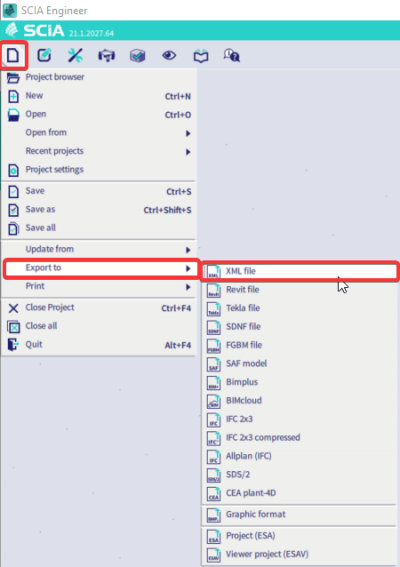
After you start the ‘XML' export function, you are asked to open a template. This is not necessary: you can quickly define a new XML document from scratch by clicking on ‘Cancel’. In this case you will need to start from scratch.
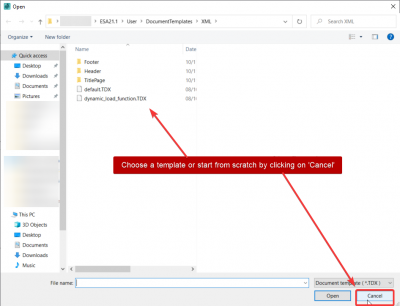
In the XML export dialog you can add objects that should be exported. Click on the ‘New’ button and you’ll get a window with items that can be added. Select the required item and click on ‘<<< Add’. Now a new table is added to the XML document. Alternatively, you can ‘drag and drop’ the items to the left-side window.
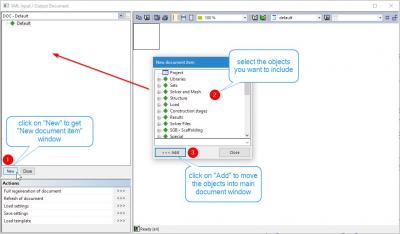
Pay attention that you add the items in a logic order because the XML file will be imported sequentially.
Therefore, you should start with the item ‘Project’, continue with items from the groups ‘Libraries’, ‘Sets’, ‘Structure’ and ‘Load’ and then add all other items you need. For example, to import a beam, you must first add the item ‘Materials’, then the item ‘Cross-sections’, then ‘Nodes’ and only in the end you can include the ‘Members’ item to the list.
Following picture shows an example of a correct sorting:
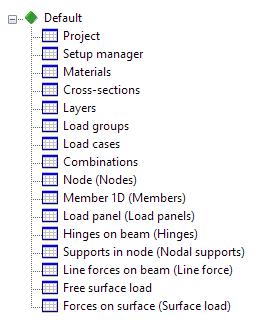
In case you forget to include something, you can add the required items and repeat the export.
You don’t have to export the results because you’ll have to calculate the imported model anyway.
Before you export the XML document you can refresh the document to make sure the items are updated:

After refreshing the document, you can export the XML file:
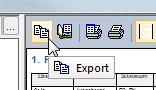
Select the folder where you want to store the XML file and click ‘Export’:
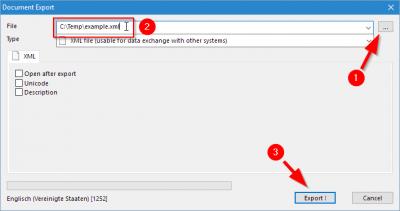
You can view the exported XML file with a browser (for example Internet Explorer) or another application associated on your computer with the XML files (for example Notepad).
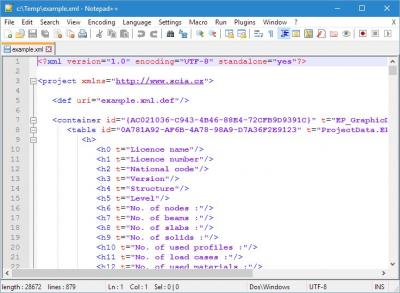
Finally, you can import the XML file into SCIA Engineer by using the function File > Update from > XML file:
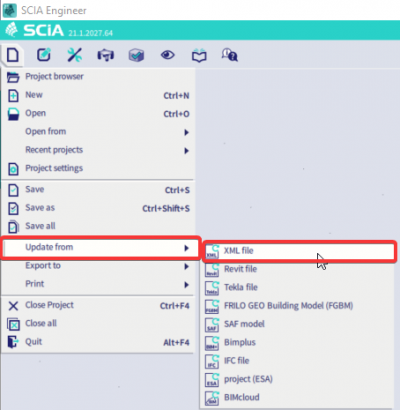
Sometimes manual corrections may be necessary. You can make them in the old *.esa-file (before export) or in the new *.esa-file (after the import):
- Colours of cross-sections and layers are not exported. They must be defined after import;
- If you miss some properties of the objects, you can edit the tables in the XML document and add the missing properties.
After import, you’ll have to run the check of structure data and connect members/nodes.
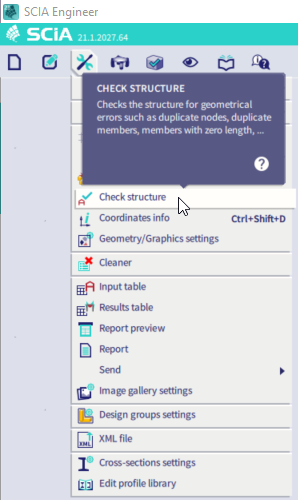
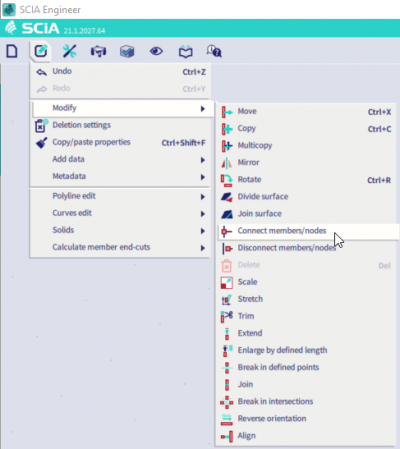
Check also the weight of the structure before export and in the new file after import, to be sure that nothing important is missing.
You can use XML export as well to clean projects – with only correct data exported to the XML document.
Remark: in older SCIA Engineer versions (for example SCIA16) it is necessary to remove internal edges that are created by function ‘Connect members/nodes’. All these edges have the name ‘ES’ followed by a number. You can select them by typing ‘sel ES*’ in the command line. You can select and delete the edges in the old file before export or in the new file after import (it is better to do so in the old file).