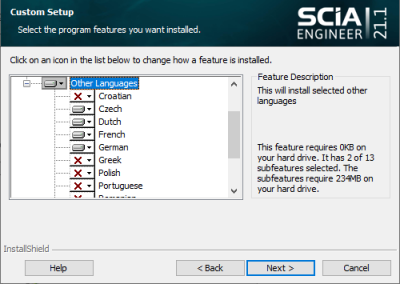Install other languages
If the message 'Language module is not available' appears when starting SCIA Engineer, it means that SCIA Engineer does not find the correct language to start up.
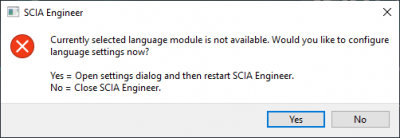
You can click on 'Yes' to open the Global UI settings of SCIA Engineer, but when the needed language isn't installed, it will not be available in the pulldown list:
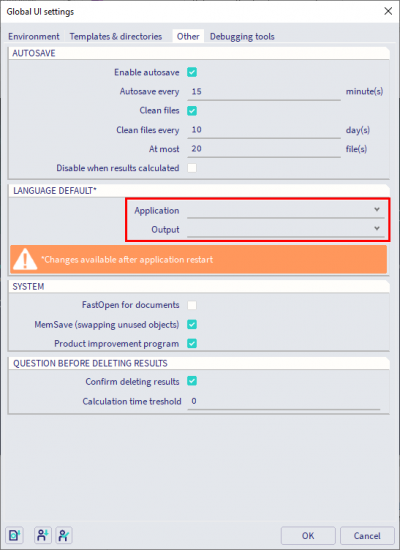
To use a certain language, you need the module for this language and the language should be installed. Probably you have chosen a different language during your installation then the language of your modules.
If the installation of SCIA Engineer has been finished, it is still possible to install other languages afterwards:
- Go to Start > Control panel > Programs > Programs and Features, select the version of SCIA Engineer and choose for 'Change'
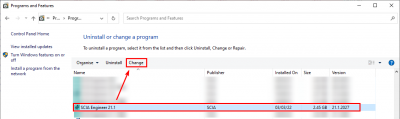
- Then choose for the option 'Modify' and click on 'Next'
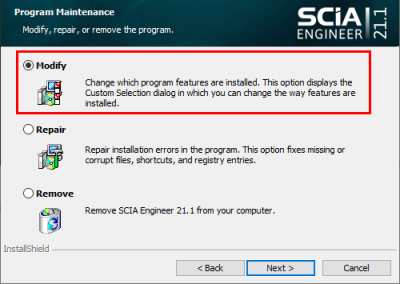
- Select the desired languages and click on next again. The selected languages will be installed. Those languages can only be used when also the module for the language is available.