Uninstall via CCleaner or registry
There are still some files of SCIA Engineer left on the computer when uninstalling SCIA Engineer with following methods:
- Control Panel > Programs and Features > Uninstall a program
- Go to Start > Run and type the following uninstall command in the window: appwiz.cpl
This could lead to issues when reinstalling SCIA Engineer at a later stadium (for example reference/access to files on (network) locations which doesn’t seem to exist any longer).
For a clean uninstall you can execute following steps:
- Store all of your template files on a location on your C:\ drive
- Remove all SCIA Engineer versions (or only the relevant version) from your computer by using the Windows control panel
- Delete all 'ESA' folders (or only the relevant folder if you want to remove a specific version) in this folder: C:\Users\*username*
- Delete all 'ESA' folders (or only the relevant folder if you want to remove a specific version) in this folder: C:\Users\*username*\Documents
- Delete C:\ProgramData\SCIA
- Delete C:\Users\*username*\AppData\Local\SCIA (or only C:\Users\*username*\AppData\Local\SCIA\Protection and C:\Users\*username*\AppData\Local\SCIA\SCIAEngineer XX.X if you want to remove a specific version)
- Delete C:\Program Files\SCIA (or only C:\Program Files\SCIA\EngineerXX.X if you want to remove a specific version)
- Delete C:\Program Files (x86)\SCIA (or only C:\Program Files (x86)\SCIA\EngineerXX.X if you want to remove a specific version)
Afterwards you can reinstall the latest version from our downloads page and relocate the template files.
Below you can find some methods that can be used to remove registry files as well.
Via CCleaner
You can also delete a program from your computer by using the program CCleaner. With this program also the registry can be cleaned, so all the SCIA Engineer files are deleted.
CCleaner can be downloaded for free from the following website: http://www.ccleaner.com
After installing CCleaner, you can start the program.
To delete software, go to ‘Tools’, select the program you want to delete and click on ‘Uninstall’. If this doesn’t work, you can also choose for ‘Delete’:
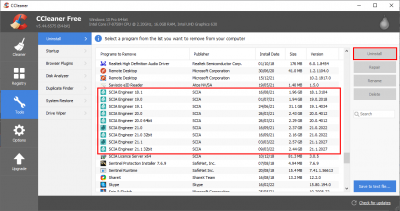
CCleaner will uninstall SCIA Engineer now.
After uninstalling this program, some parts are still present in the registry. To delete those parts as well, go to ‘Register’ in CCleaner and click on ‘Scan for Issues’:
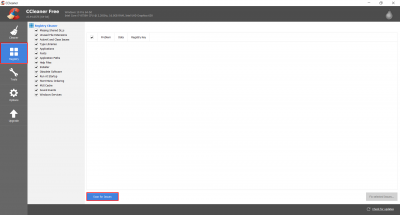
CCleaner will make a list with the issues. By using the button ‘Fix selected issues...’ the selected problems will be solved (it is also possible to backup changes to the registry):
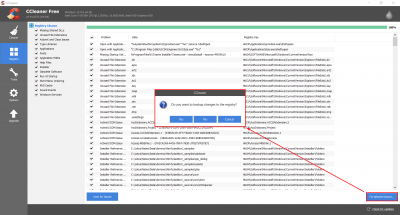
We advise you to repeat this process until no issues are found anymore:
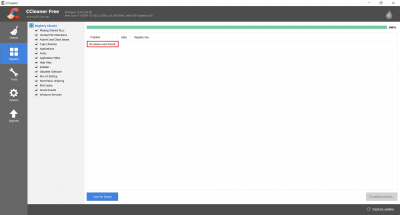
There are similar programs as CCleaner on the internet. Another program is Revo Uninstaller: https://www.revouninstaller.com/
Via registry
You can also delete manually in the registry without using CCleaner.
Please pay attention when you delete files directly in the registry!
Go to ‘Start > Run’ and type the following command in the window: regedit
Delete the following folders manually:
- HKEY_CURRENT_USER > Software > SCIA > Esa > XX.X
- HKEY_LOCAL_MACHINE > SOFTWARE > SCIA > ESA > XX.X
XX.X = the version of SCIA Engineer which you want to delete (for example 21.1 for SCIA Engineer 21.1).