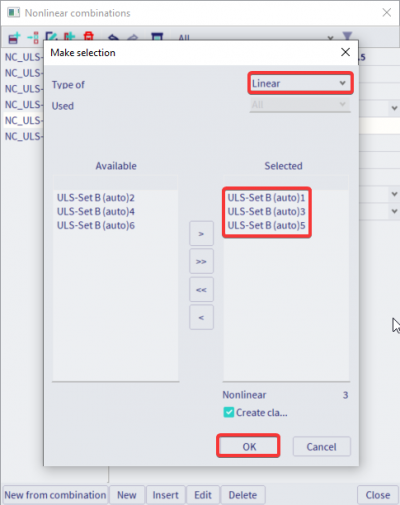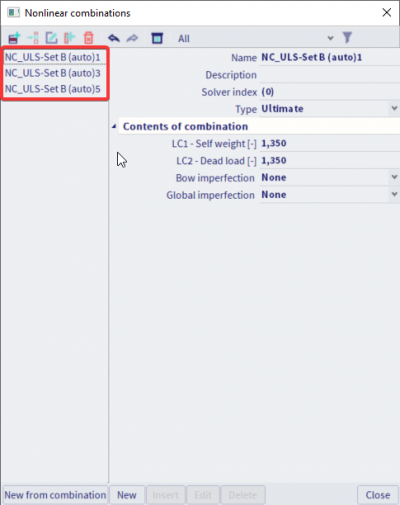Nonlinear combinations
A nonlinear calculation in SCIA Engineer can only be executed after nonlinear combinations have been created. This is possible via the Workstation > Loads, nonlinear combinations.
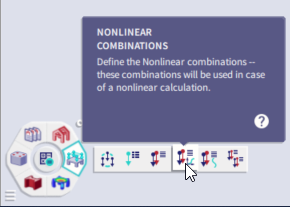
The available types for Nonlinear combinations are only ‘Ultimate’ and ‘Serviceability’.
This while for Linear combinations can be chosen from 3 types, each time for ULS and SLS: Linear (Simple) – Envelope – Code (e.g. EC-EN).
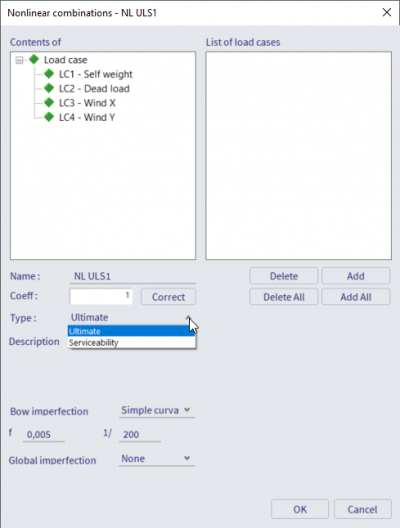
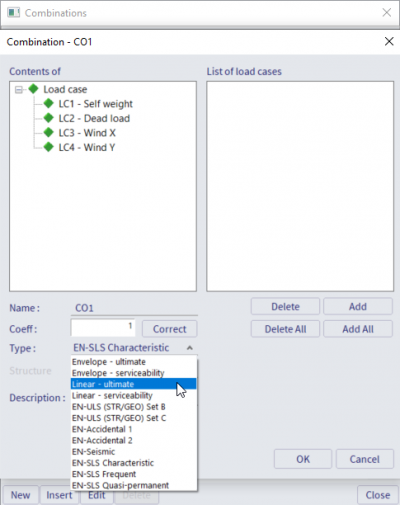
For a fact, all Nonlinear combinations have as type ‘Linear’ (simple), it is not possible to create an envelope nonlinear combination.
This means a considerable effort is often required to create all Nonlinear combinations manually. User has to create each nonlinear combination separately, add load cases and particular combinations coefficients.
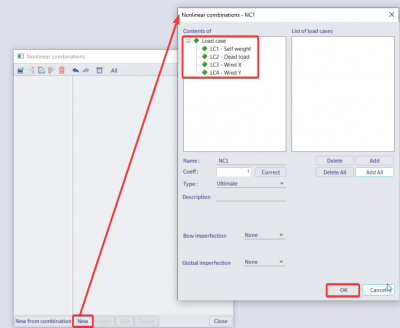
You can simplify creating multiple nonlinear combinations with the steps below.
Nonlinear combinations from linear envelope combination
- Open the nonlinear combinations dialog
- Click on “Cancel” for creating nonlinear combination manually, this dialog only appears when no nonlinear combination is created.
- Via button “New from combination” you can get to dialogue Make selection
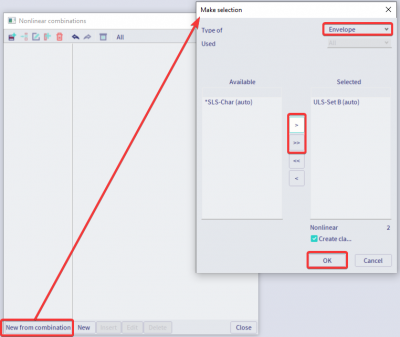
- There are options “Envelope” or “Linear”. If envelope combinations are with the star, the linear calculation is needed.
- Choose envelope and via filter we can influence the number of nonlinear combinations. In order are 3 options: All, All dangerous, Most dangerous.
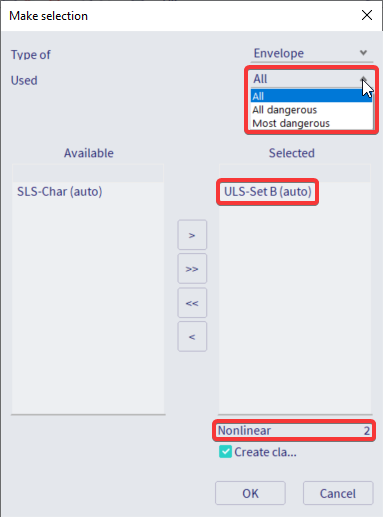
- All = the number of nonlinear combinations equal the number of linear combinations in the envelope combination
- All dangerous = A dangerous combination is one that creates an extreme effect in some member in the structure. That extreme effect can be an internal force or stresses in the extreme fibers of the section. Linear results will be used in order to estimate which members are getting these extreme effects.
- Most dangerous = Here can be specified how many dangerous combinations are considered. This can be useful when the user wants to run a quick analysis with a lower amount of dangerous combinations. However, the safer option is to use the filter for All dangerous combinations since here more combinations are considered.

- You can see the estimation of to be generated nonlinear combinations as well as the option to put them all in a new result class.
- The nonlinear combinations are generated by clicking on “OK”.
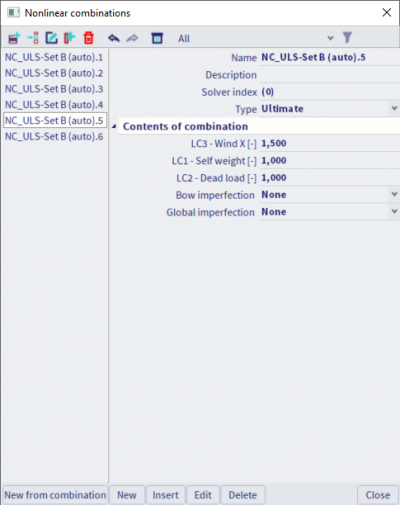
Nonlinear combinations from the linear combination
- First of all it is needed to have created linear combinations or to explode an envelope linear combination.

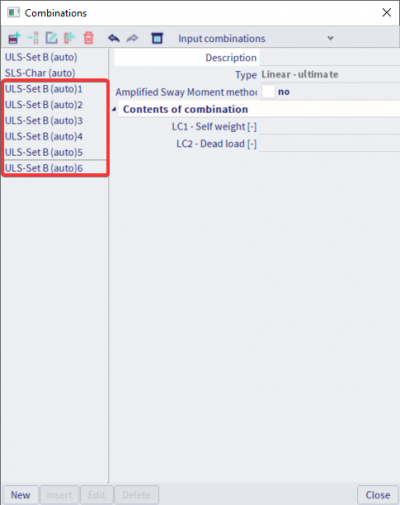
Tip: Linear combinations can be also generated from results via action button “New combination from Combination key”.
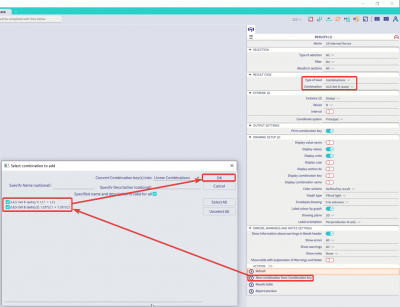
- Open the nonlinear combinations dialog
- Click on “Cancel” for creating nonlinear combination manually
- Via button “New from combination” we can get to dialogue 'Make selection'
- Choose “Linear” type of combination.
- Select linear combinations (Available) for creating nonlinear combinations (Selected) and confirm by “OK”. The option to put them all in a new result class is again available.