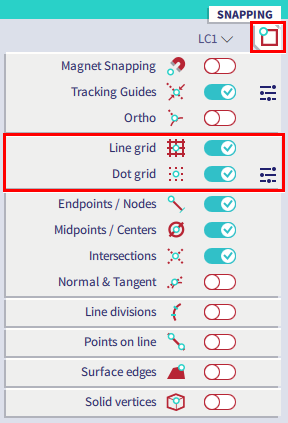Settings for line and dot grids
This FAQ shows how you can change settings for all types of line grids (free line grid, rectangular grid, circular grid and 3D line grid) and for the dot grid.
In the Viewbar you can find the Toggle dot grid icon, which you can use to show/hide the dot grid.
Via Main menu > View or the SCIA Spotlight you can open the Dot grid settings dialog to change some settings of the dot grid.
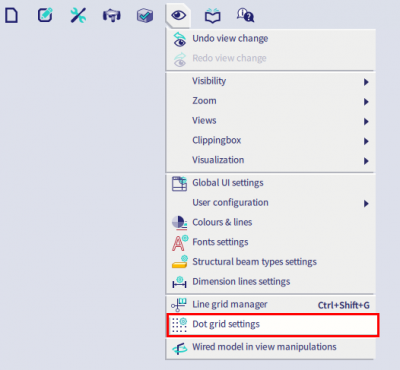
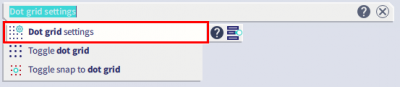
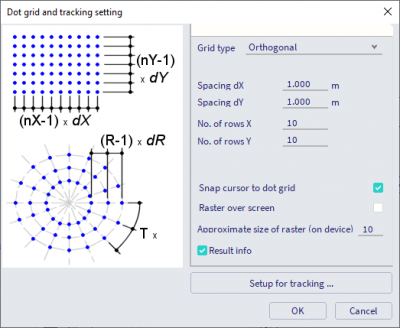
By hovering over the Toggle dot grid icon, you get a submenu where you can change some line grid settings.
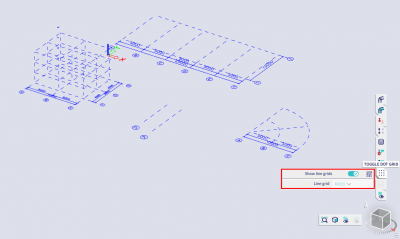
You have following possibilities:
- Show/hide (all) line grids
- Pulldown menu to show only 1 line grid
- Button Additional settings to open the line grid manager (available since SCIA Engineer 2010.1). You can find the line grid manager as well via the SCIA Spotlight. In the line grid manager you can show or hide line grids one by one and you can change the line grid settings and/or geometry.
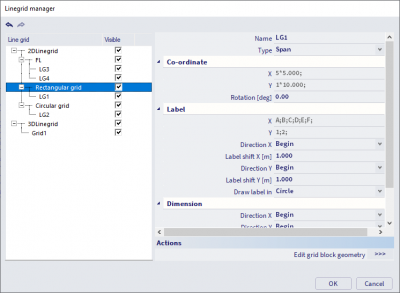
In the Status bar you can find a submenu Snapping, where you can activate/deactivate snap points which can help you to easily model your structure. There you can activate or deactivate snapping to the line grid and/or dot grid.