ADM API with C#
Follow the steps below to install and set up Visual Studio so you can use the ADM API / OpenAPI in combination with C#.
You can find documentation on the ADM (Analysis Data Model) API here.
First download the (free) Community version of Visual Studio via following link: https://visualstudio.microsoft.com/vs/
Install Visual Studio with the .NET desktop development Workload and following Individual components:
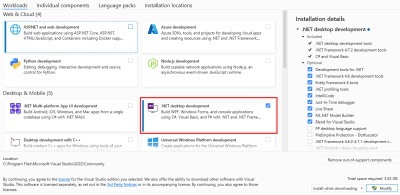
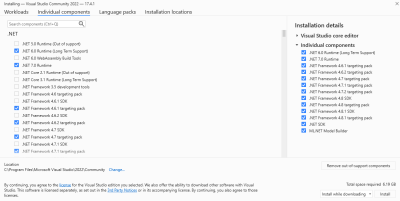
Then open Visual Studio and continue without code:
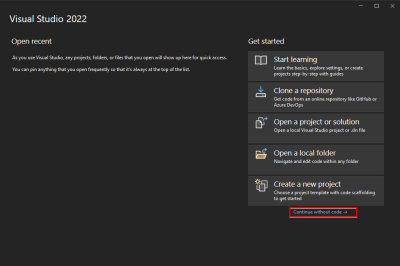
Go to Extensions > Manage Extensions, search for SCIA to find the SCIA OpenAPI Project Template and install it:
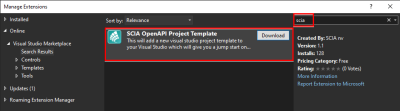
You will get a message when the installation is succesfull:
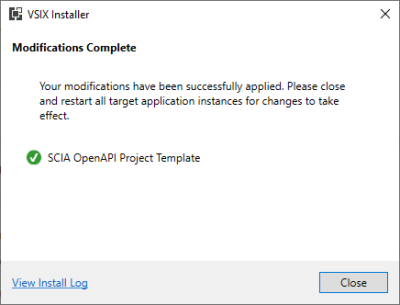
After relaunching Visual Studio you can create a new project:
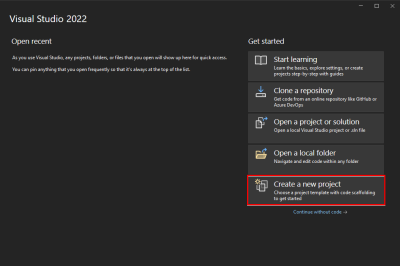
Search for the SCIA Engineer OpenAPI Project template, select the template and proceed:
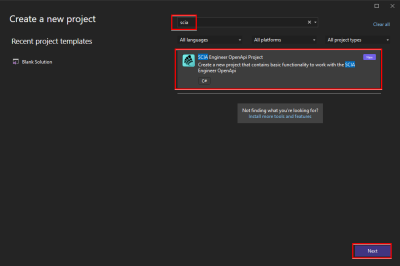
Next time that you create a new project, the SCIA Engineer OpenAPI Project template will be in the list of Recent project templates.
Set the version of SCIA Engineer that you would like to use:

The new project is created. You can test if everything runs properly by running the script:
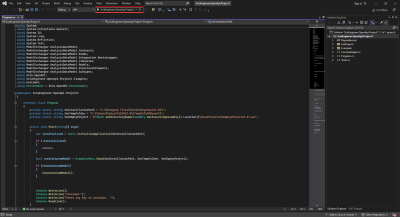
Make sure to close SCIA Engineer and continue with Y:
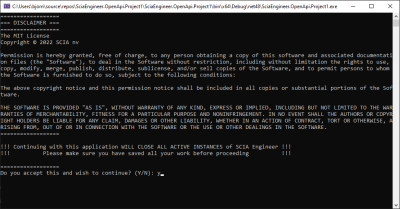
If SCIA Engineer starts properly, everything seems to be working fine and you can start writing your script.
Examples
The archive SciaEngineer.OpenApi.SEN22_1 contains a Visual Studio project with an example project using the ADM API: SciaEngineer.OpenApi.SEN22_1.zip
For more info about ADM, see also: https://help.scia.net/webhelplatest/en/#special_applications/openapi/openapi.htm
The archive gvSEN3rdP contains a Visual Studio project with an example project using the 3rd Party SDK ADM API:
Via the link below you can find an example of the user_third_party_link.json file for SCIA Engineer 22.1:
For more info, see also: https://help.scia.net/webhelplatest/en/#data_transfer/third_party_sdk_adm/third_party_sdk_adm.htm