Wrong results due to corrupt data
It might appear that the calculated results are not according to your expectations. This phenomenon may be caused due to an accidental crash which may have caused corrupt data in the project. In order to resolve this issue, several options are possible. which:
As first option, you can clean the model by deleting all the results related items - for example the generated results, solver data, mehs ... - and the unused library entities by using the 'Cleaner'. This option can be found via the menu tools. Clean the model with the following procedure:
- Navigate to the menu Tools and select the option cleaner
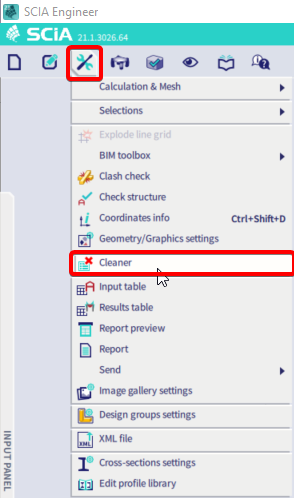
- Select the option “All” for the menus “Results related items” and “Unused library entities”;
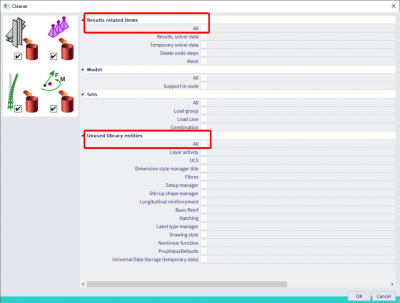
- Confirm with “OK”. After executing this step, a brief summary of all the deleted entities will be displayed and confirm one more time with “OK”.
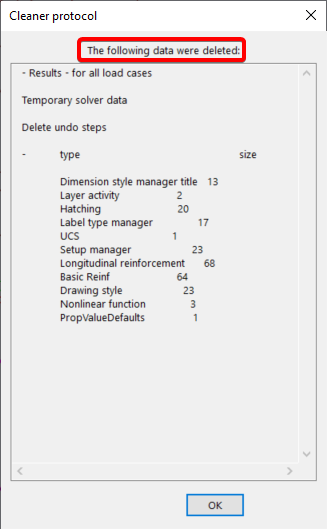
- Rerun the calculation.
The second option to delete the corrupt data or to clean the project is to export the model to a new project. In order to complete this operation, the following steps need to be followed:
- Go to file > export to < project (ESA)

- Save the new project
- Open the exported project and rerun the calculation.