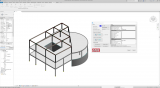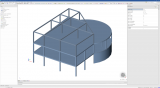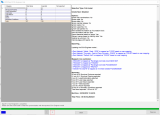sen.11 - Revit link
- Module code sen.11
-
Software
- SCIA Engineer
-
Included in editions
- Concept,
- Professional,
- Expert,
- Ultimate
- Category Interoperability & BIM
- License Perpetual