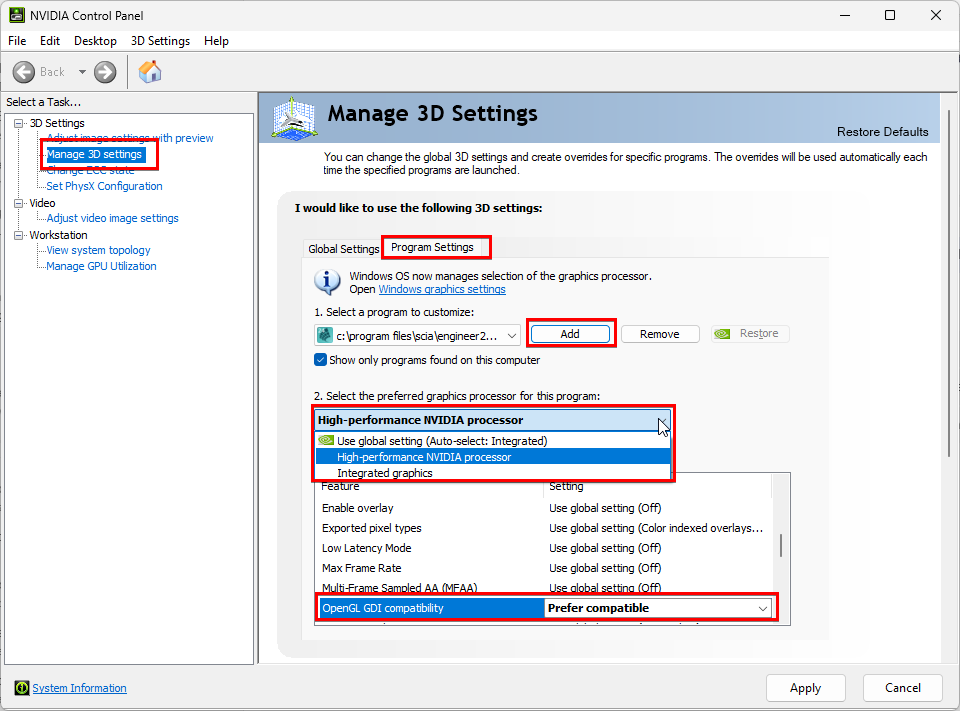Graphical issues and crashes
This FAQ contains some tips and tricks to solve graphical issues: e.g. black screen, issues in the graphical scene (e.g. nodes not visible when zooming/panning via cursor), vizualisation issues of the Navicube and related issues which can even lead to crashes of application.
Some of our users have experienced issues related to e.g. Nvidia A2000, A1000 or T1000 graphics cards that could lead to crashes.
- in some cases no crash report is generated but in the Windows Events reference is made to 'CoreMessaging.dll'
- in other case cases a crash report is generated. This zip-file can be unzipped and in the file SCIA_Engineer_xx.x.xxxx.xml you can check the Nvidia driver version by searching for "Nvoglv64.dll" and checking the FileVersion number. Number 32.0.15.6624 refers to driver version 566.24 which is known as problematic

The crashes were confirmed to be resolved by updating to driver version 572.83 (also versions 553.09 and 553.62 were confirmed as stable) along with the "Restore Defaults" command in the Nvidia Control Panel. We also recommend defining a Preferred graphics processor in the Manage 3D settings to Nvidia graphics if an integrated one is also available on your PC or laptop (see also the description and last image at the bottom of this FAQ).
Drivers for graphical cards can be found via their website. Note that it can happen that the version number is lower, but the driver date is higher. For example, website https://www.nvidia.com/en-us/drivers indicated that the latest driver by date was 553.09, when Dell utility indicated a driver with number 556.12 but that was not the latest by date.
If this doesn't work you can also try the options below.
In Windows you could go to the Graphic settings (via Windows home button or Control Panel > System and Security > System > Display > Graphic settings).

There you can add your SCIA Engineer version via the Browse button:
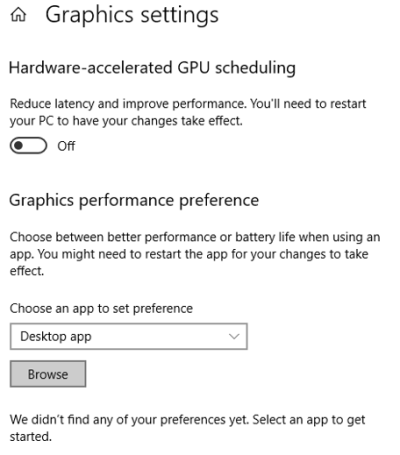
Via the Options button you can set the graphic performance to High performance. If this causes issues and you have an integrated graphical card (e.g. Intel), you can try to set the performance to Power saving (in order to use the integrated graphical card):
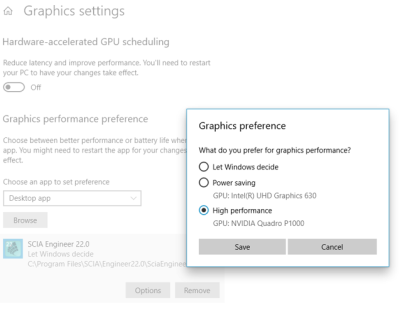
It's also possible to set the preferred graphics processor setting via the graphical card itself (often they also have some kind of control panel).
For Nvidia you can manage the settings via Nvidia Control Panel. There you can go to Manage 3D settings > Program Settings and add the desired SCIA Engineer version (location of SciaEngineer.exe). Then you can set the preferred graphics processor to a specific setting (so not Auto-select): Integrated graphics or High-performance NVIDIA processor. In case of High-performance you can also set OpenGL GDI compatibility to Prefer compatible: