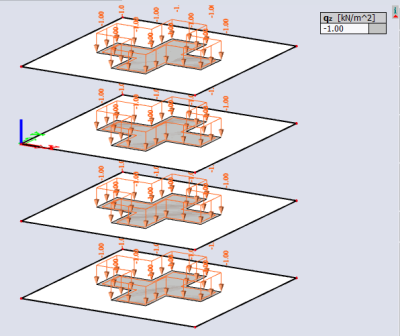Define a free load
A free load differs from a ‘regular load’ by the fact that it is NOT attributed as an additional data to a specific 2D member. A free load can be created at an arbitrary position in space, and afterwards the user can specify to which element(s) the projection of this load is attributed to.
Attention: The geometry of a free load is always inputted in the active working plane (XY, XZ or YZ) of the current UCS. It is thus necessary to adapt the UCS in advance and set up the active working plane via 'coordinate system'.
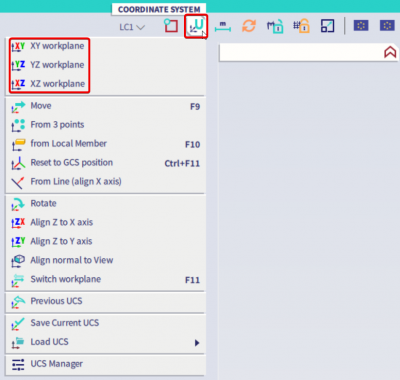
A free load can load all elements which are cut by the projection of the free load. Which elements will be actually loaded by the free load, depends on the parameters 'Select' and 'Validity'.
Select
- Auto: all the elements, which correspondence with the validity, will be loaded.
- Select: the user chooses the elements, which will be loaded, via the action button 'Update 2D members selection' (chosen elements must be in the scope of the validity).
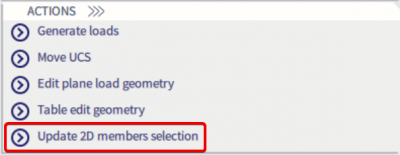
Validity
- All: all the elements, which are cut by the projection of the free load, can be loaded.
- Z: only the elements situated under the plane in which the free load is situated (situated in the half-space defined by the negative Z direction of the UCS at input) can be loaded.
- -Z (incl. 0): only the elements situated under and in the plane in which the free load is situated can be loaded.
- Z = 0: only the elements situated in the plane of the free load can be loaded.
- +Z (incl. 0): only the elements situated above and in the plane in which the free load is situated can be loaded.
- +Z: only the elements situated above the plane in which the free load is situated (situated in the half-space defined by the positive Z direction of the UCS at input) can be loaded.
- From – to: loaded elements are defined by spectrum of Z direction of the UCS at input.
Example
An apartment building, where it is likely that the same load configuration acts on more than one floor.
Let’s suppose: Four plates situated right above each other, and a free surface load inputted exactly in the plane of the 3rd plate.
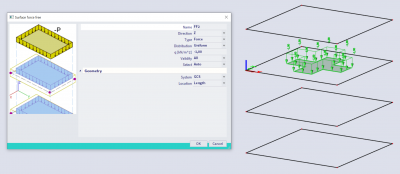
To display the generated loads (for the different configurations) use the action button 'Generate loads'.
To go back to the original load, simply delete one (or more) generated loads. All of the generated loads are deleted automatically. Alternatively you can select a generated load an use the action button 'Display original load'.
- Select: Auto
Validity: All
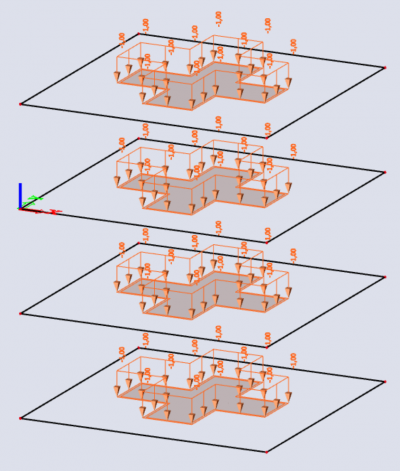
- Select: Auto
Validity: Z = 0
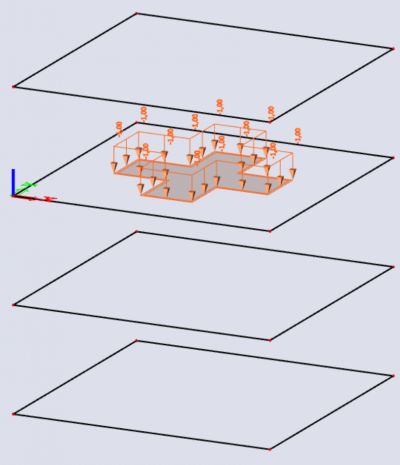
- Select: Auto
Validity: +Z and -Z
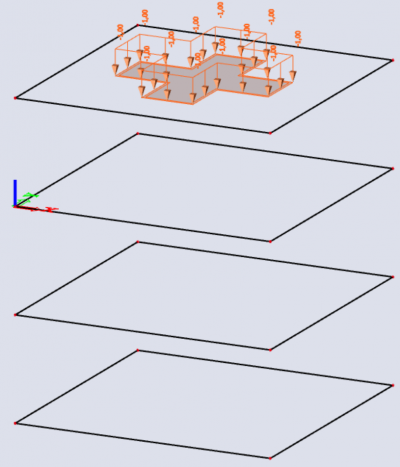
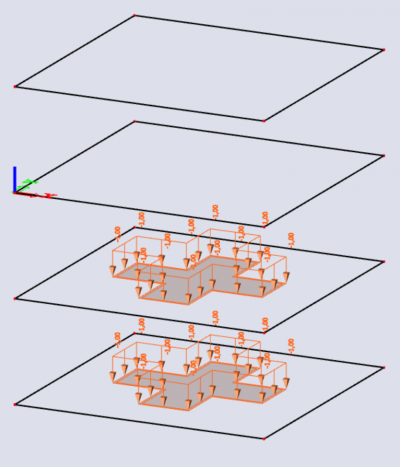
- Select: Auto
Validity: +Z and -Z (incl. 0)
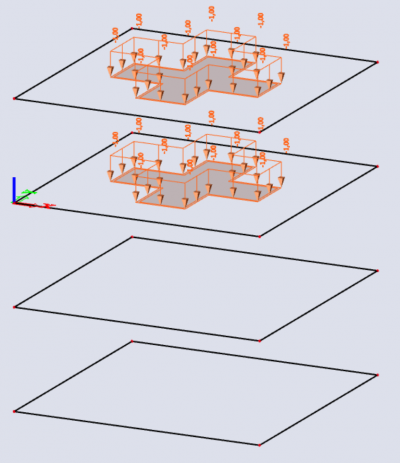
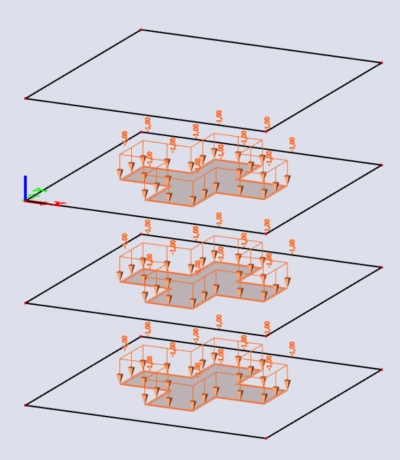
- Select: Select (2nd and 4th slab are selected)
Validity: All
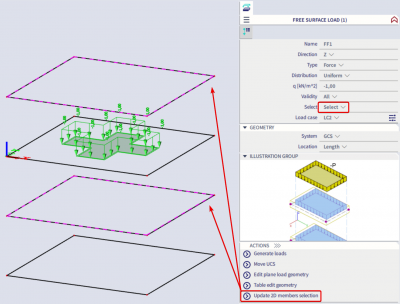
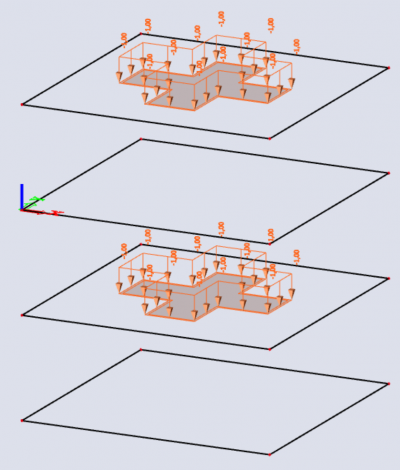
Tip: You can display generated loads, original loads or both via: view settings for all entities > Loads/masses > Display loads > Generators
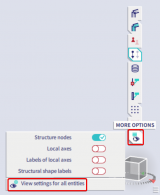
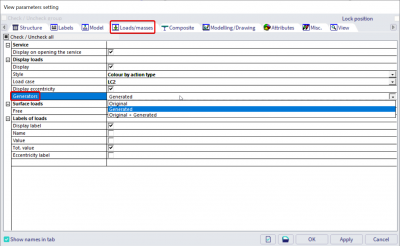
An alternative way to generate the loads is by running any calculation, or via 'test input data'.
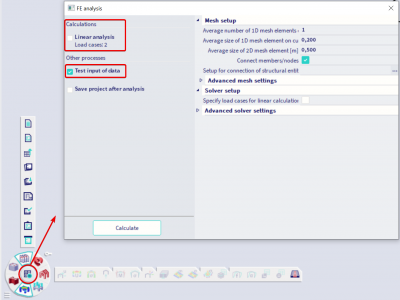
Since SCIA Engineer 22.0 it's also possible to view the generated loads after the analysis via Main menu > Results > Surface loads