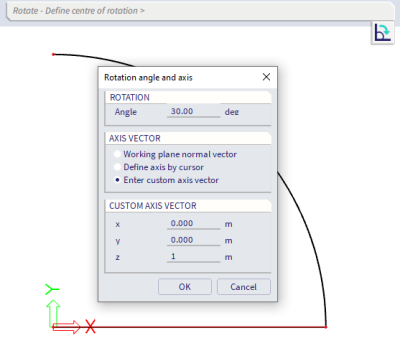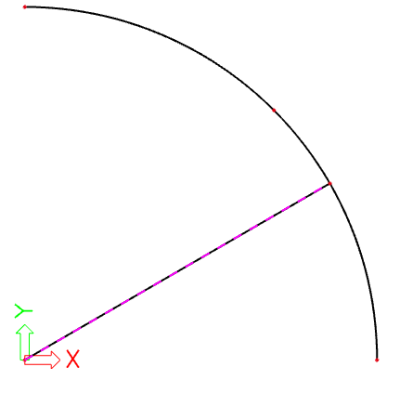Rotate structural entities around a certain axis
The Rotate command can be accessed via Main menu > Edit > Modify or as icon in the workstation Structure of the Process toolbar or via searching in the SCIA Spotlight:
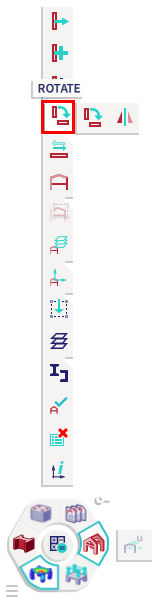
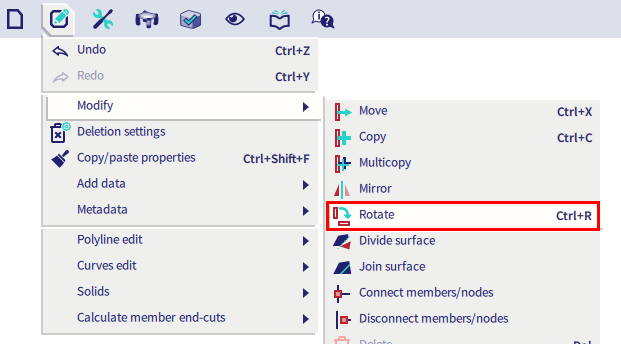
The rotation of the member can be done by vectors. You need to determine 3 points:
- 1st point is the center of rotation (common point for both vectors);
- 2nd point is the start point (this point determines the first vector);
- 3rd point is the end point (this point determined the second vector).
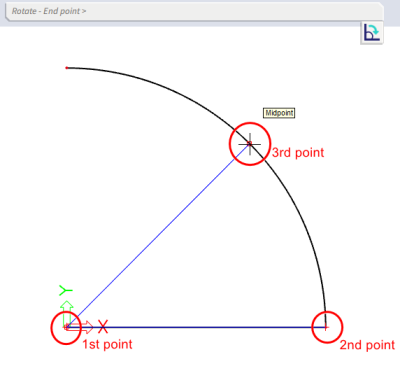
However, in a 3D environment, after choosing the rotate command there’s a choice between three more options how to rotate a member via the icon 'Enter the angle of rotation' (below the SCIA Spotlight):
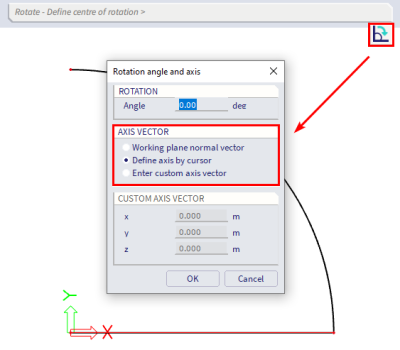
1) Working plane normal vector: this means that the rotation axis (= a direction vector) is defined perpendicular to the active working plane. The active working plane can be chosen at the bottom of the SCIA Spotlight:
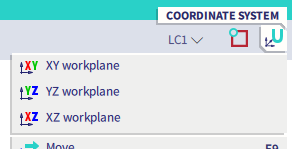
If for instance the active working plane = Plane XY, the rotation will be done around the Z axis of the GCS (or active UCS). Furthermore, only the center of rotation has to be defined.
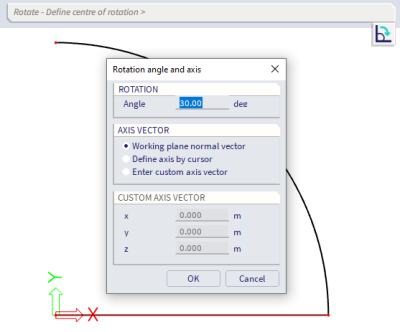
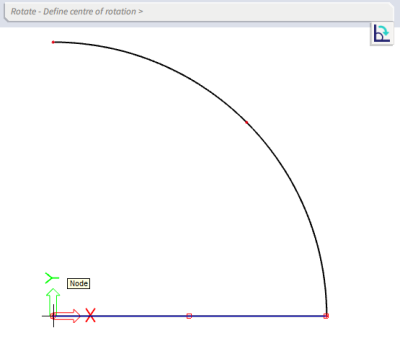
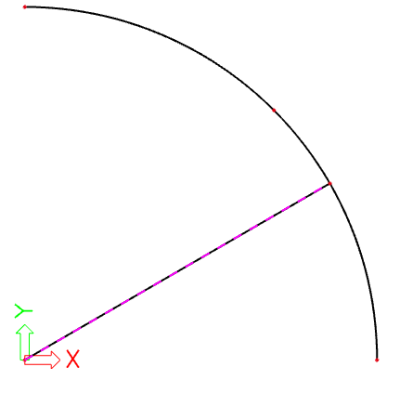
2) Define axis by cursor: in this case 2 points on the rotation axis have to be selected, or their coordinates have to be entered in the SCIA Spotlight.
It might be convenient to select the first point with the cursor (as shown in the second figure above), and for the second point to use subsequently relative coordinates (for example “@0 0 1“ where the @-sign indicates that the coordinates (0 0 1) have to be taken relatively with regard to the first point) or to activate the option Tracking Guides in the Snapping settings of the Status bar to indicate the axis.

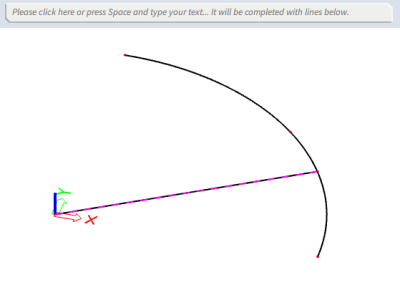
3) Enter custom axis vector: in this case the rotation axis is defined as a direction vector with regard to the origin (0 0 0). If for instance 0 / 0 / 1 is filled in, it means that the Z axis of the GCS (or active UCS) has been chosen as rotation axis.